Project Management Updates Part III: Improved Budget Tracking
We've revised the budget functionality so that you can now easily see how your project performs against original forecast.
The goal of this release is to make it easier for you to track your original projections vs. real costs and to see how your project performed based on your real true costs at the end. Let's break down the changes we've released:
- You now have a “Current Budget” and “Baseline Budget” column. Originally you build out your Current Budget as you plan your project.
- When your project starts, you have ability to save a “Baseline Budget” – this is what you will peg your real costs to for comparison going forward.
- When you start taking lender draws, (if you do), your Baseline Budget will automatically lock and will be used to calculate your draws going forward.
- You can use the Current Budget column to update your costs if they differ from your budget. This is in conjunction to tracking your costs via “Transactions” tab.
- During the project you can use the Track View to compare 3 different sets of #s:
- Current Budget vs. Actuals: How is your budget performing against actual costs?
- Baseline Budget vs. Actuals: How is your original budget performing against actual costs?
- Baseline Budget vs. Current Budget: How is your original budget performing against the budget that you update throughout the project as any additional price discovery happens
- At the end of your project, you can now go to Track View and hit “Apply Actuals to Budget”. This will allow you to then look at your project performance in your deal analysis to see how your deal truly performed financially! Before this was very hard to do in the software.
Check out the quick video above then, go test it out for yourself! If you currently have the Premium version of the software, this is ALREADY LIVE inside your account right now!
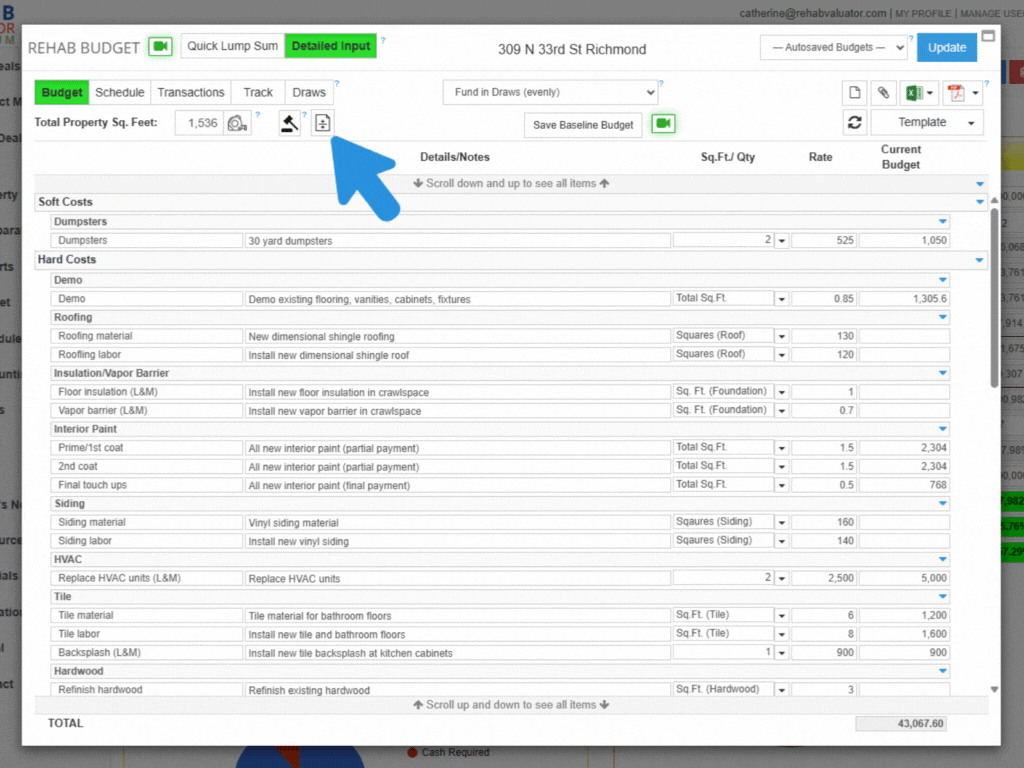
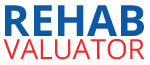
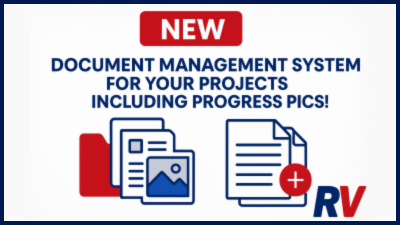
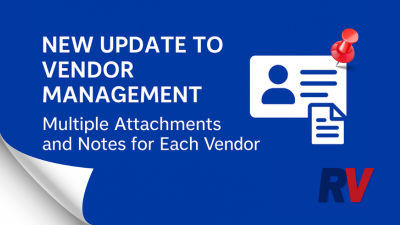
Hello – Great software
1. Is it possible to add general notes for each section in the scope of work/budget as opposed to each line item?
2. Are you working on adding a product library where we can import materials from Home Depot, Lowe’s, Menards etc?
3. Is it possible to add photos to a line item in the scope of work/budget to show contractors the design/detail of what is to be performed or to show the existing condition?
Thanks for the questions Scott! 🙂
1. It is not possible to add notes to the budget group (section) name but, as a workaround, you could add a line item that is the same budget group name and add your notes there. Another workaround would be exporting your scope of work/budget to Excel and adding notes on that document, downside being you’d have to leave the software.
2. We are not working on adding a product library from retailers. The budget and cost templates available in the premium software are from actual projects completed in the Richmond, VA market and are all customizable. As you update those templates to reflect the materials/prices used for projects in your area, you’ll want to save as your own custom template for future use.
3.Yes! The centralized image library for each deal is actually part of the project management updates we just made. You’re able to bulk upload and generate a pdf where you can drag and drop the images you’ve selected, making sure they’re in the order you want. Check out that tutorial here: New Image Library: Bulk Upload Deal Photos, Drag & Drop for Enhanced Capabilities